 Contact Form 7 Salesforce. Setup is super easy and takes less than 10 minutes, let’s have a look how to set this up…
Contact Form 7 Salesforce. Setup is super easy and takes less than 10 minutes, let’s have a look how to set this up…
1. Firstly, download and install the Contact Form 7 Salesforce App. You can do this by navigating to the Plugins section of WordPress, and clicking on “Add New”, and then “Upload Plugin”. Once the plugin has finished uploading, click “Activate Plugin”
2. Next, find and click on the newly installed “Salesforce” tab that will be on the left hand menu. Then, navigate to the “Salesforce Accounts” tab. This allows you to add one, or many, Salesforce Org’s.
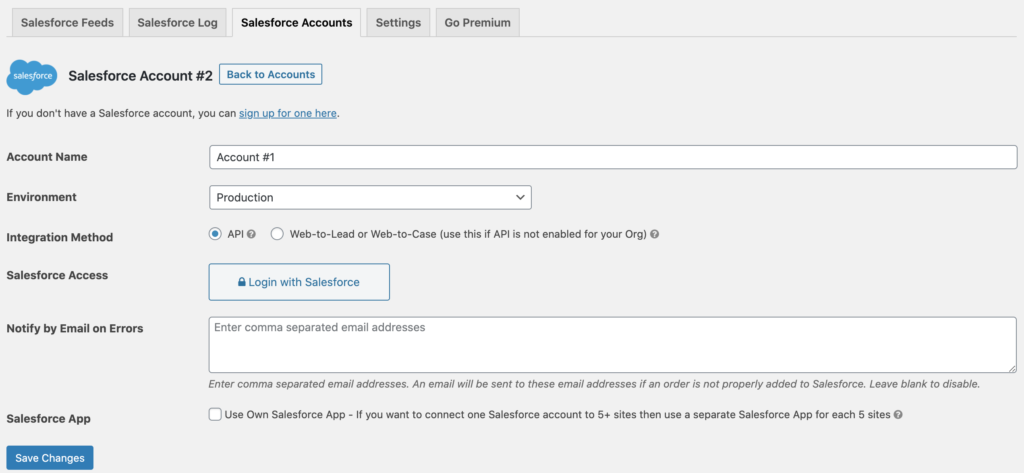
3. Configure the settings for your Salesforce Org, you may need to select Sandbox if you are testing in this environment, or select “Web-to-Lead” if you are using professional edition and don’t ave access to the API. When ready, click on the “Login with Salesforce” box to be redirected to Salesforce.
4. Next, click on the “Salesforce Feeds” tab, this is the section of the App that allows you to configure the individual integrations. You can set up different integrations for each Contact Form and Salesforce Org. Firstly, select which Salesforce Org, and Contact Form you would like to integrate.
5. Next, click on the object you would like to push the data to (Please note, only standard objects and fields are available on the free version). You can now map the fields from your Contact Form, to Salesforce.
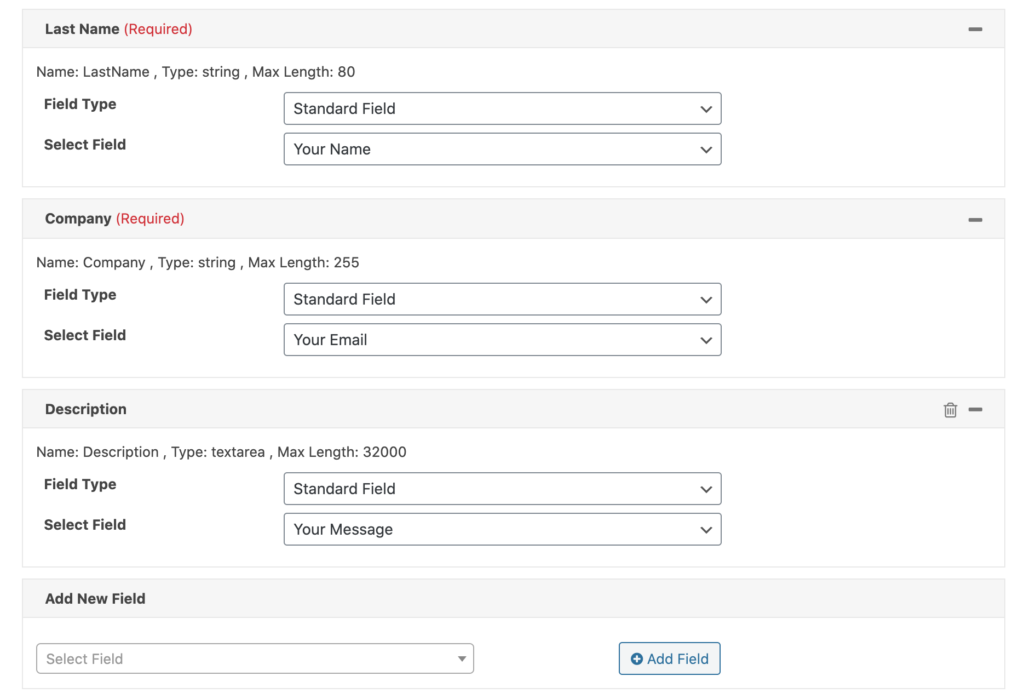
That’s it! All you’ve got to do now is test your Contact Form to ensure that everything successfully pulls through to Salesforce.